-
Incorrect date and time settings
To set the correct date and time on the computer:- Open the “Control Panel” of the computer.
- Switch to Classic View (i.e., the icons view).
- Open the “Date & Time”, put the correct time zone and enable “Automatically adjust clock for Daylight Saving Time”.
- After this, open the tab “Internet Time” (if you have Windows 7, click “Change settings”).
- Enable the option “Automatically synchronize with an Internet time server”.
- Select “time.windows.com” server and click “Update now”.
- As a result, after a few seconds the inscription “Time was successfully synchronized 15/10/2016 at 22:46 from time.windows.com” must appear.
- Restart Skype and check if the error has disappeared.
-
Problems of Root Certificates
As a rule, if you haven’t set the latest root certificates, the error “Content is blocked because it is not signed by a valid security certificate” also can appear on Skype. To solve the error:- Download the file rootsupd.exe
- Run the installer of root certificates (if something went wrong, see below how to install root certificates manually).
- Restart Skype and check if the error has disappeared.
If the instruction has helped you to solve the error, write in the comments, it is desirable to specify the Skype version and operating system, in order to know exactly, for what computers this manual is suitable. Of course, any advice to improve this article is welcomed.
~~~
How to install root certificates manually
-
Save the file rootsupd.exe (the main thing, not on the system drive). For example, I have saved it on the E: drive in the folder Roots. The full path is E:\roots, and this is the way used in the following commands (if necessary, change the E:\roots for the desired way).
-
Run command prompt with administrator privileges
-
Execute the following commands (copy them one by one and press Enter):
cd /d E:\roots
rootsupd.exe /c /t:E:\roots
updroots.exe authroots.sst
updroots.exe updroots.sst
updroots.exe -l roots.sst
updroots.exe -d delroots.sst
Attention!
If you have failed to correct the error with the help of these instructions:- In Internet Explorer, open the page Check access to Skype.
- Click “Check” and after the test is completed, copy the link to the result.
- Leave a comment on this page, with the link and the version of Skype.

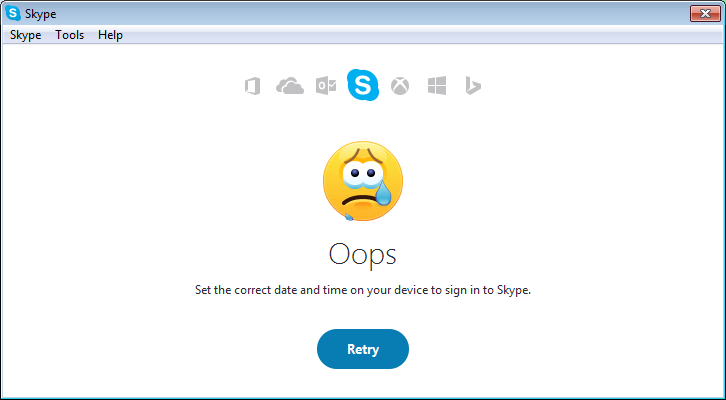
8 comments
+7), #Unfortunately, time synchronization did not help in my case.
+1214), # ↑+7), # ↑selected 'Console Root\Certificates (Local Computer)'.
Kept clicking on various certificate stores.
Imported certificate from Baltimore Certification Authority.
I got confirmation that the certificate was imported. I couldn't see it in any store,though.
Clicked 'refresh'.
Logged on to Skype w/o problem.
I am confused.
+2), #I have Windows XP with the latest Skype for XP 7,.36.0.150. I first had a problem with the cannot connect so I took the advice on this site and added 256-bit security. Then I had a timezone error, so I installed the root certificate like you said.
For those of you looking for rootsupd it is no longer available on the microsoft site but I found it here:
http://download.skaip.org/other/rootsupd.exe
+1214), # ↑0), #+1214), # ↑+3), #Most of other programs could use internet.
For days tried many solutions including all from the page Cannot connect to Skype for Windows XP and Windows Vista .
Finally updating Root Certificates with the program above fixed problems!