1) Go to page http://login.live.com/
2) Enter your Skype username and click “Next”
3) Enter your Skype password and click “Sign in”
4) As a result, you will get the following message:
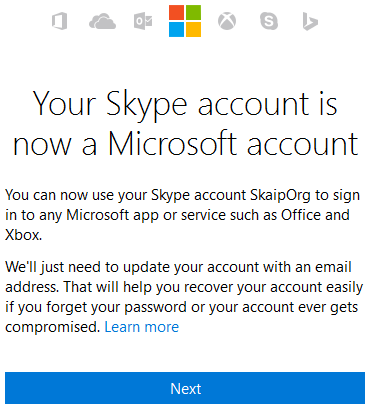
Your Skype account is now a Microsoft account
You can now use your Skype account
skype_login to sign in to any Microsoft app or service such as Office and Xbox. We'll just need to update your account with an email address. That will help you recover your account easily if you forget your password or your account ever gets compromised.
5) Further, depending on whether you specified before your e-mail address or not, you will need to confirm the use of this email, or you can specify a new one. Also, you have the opportunity to “Get a new email address” from @outlook.com.
CAUTION! If you are not sure in your actions and want to avoid the confusion or problems with the migration of contacts, I strongly recommend getting a new e-mail address or specify an email, which was never used for any other Skype accounts.
6) After you specified your e-mail, check the mail – there you will find “Security code to update your Skype account”. Copy it into the input box to confirm that you are the owner of the account.
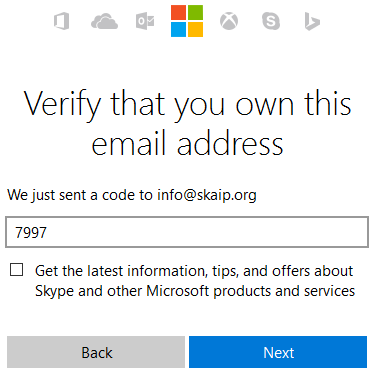
Verify that you own this email address
7) If you have done everything correctly, by clicking on the “Next”, you will get the following message:
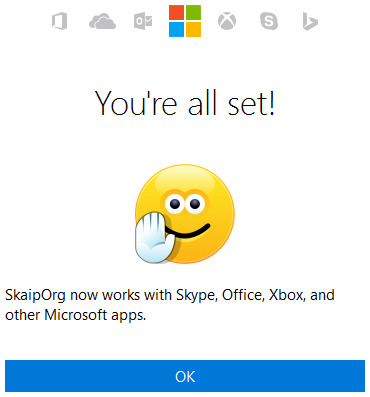
Old account now works with Skype, Office, Xbox, and other Microsoft apps
8) It’s rather controversial, but also very important step: you should re-confirm your email address. To do this, check the mail, and in a letter from «Microsoft account team» click on the blue button “Verify email@site.tld”.
CAUTION! In no case don’t click on the link “Click here” which is just below this button — it cancels your actions and guarantees a heap of troubles.
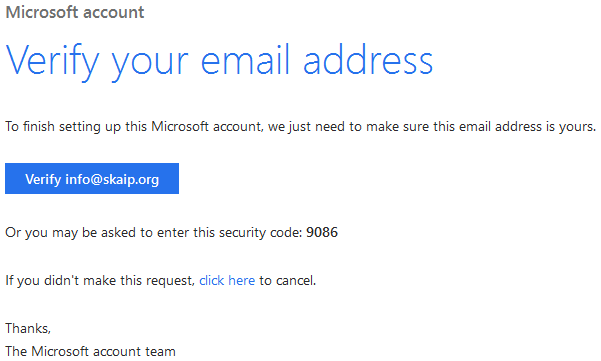
To finish setting up this Microsoft account, they just need to make sure this email address is yours.
9) The final chord: you should receive a confirmation that “everything is ready”.
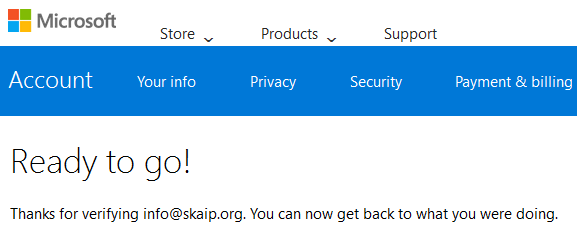
Thanks for verifying email@site.tld. You can now get back to what you were doing.

9 comments
+301), #+1214), # ↑If that does not work anymore, try the 8th step.
+301), # ↑+1214), # ↑+301), # ↑+1214), # ↑+301), # ↑Other accouts that are not linked i can use both skype on the same computer.
+1214), # ↑In addition, if you have the opportunity, try to run portable Skype (6.13.0.104) and the “normal” one on different computers.
+301), # ↑I also open normal skype 7.38.0.101 on one laptop and skype portable 6.13.0.104 on other laptop and results are always the same. My normal skype is always log out. I also try open skype portable 6.10.60.104, 6.20.0.104 and it was the same. But i can open skype portable 7.17.0.104. And on skype portable 7.17.0.104 when i click on my profile i see normally my skype id x1 without email.