Skype 8.59.0.77 for Mac OS X
1 comment
384 downloads
The Skype for Mac application is now available for download from the official site. Also, you can download the new version from our blog. At the moment nothing is known, what exactly has changed in Skype 8.59.0.77 for Mac OS X.
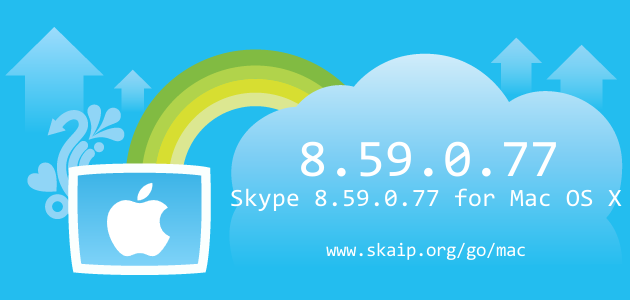
File size:
99.7 MBOperating system:
Mac OS XSkype version:
8.59.0.77Release date:
Total downloads:
384Changelog
The following table contains the list of known changes in version Skype 8.59.0.77 for Mac OS X. This will help you to find out what's new in Skype for Mac OS X, which errors have been fixed, what work did developers, and a lot of other interesting things.
| Strings | CapturePermissions_PermissionCameraRollPrePrompt:= = Grant Skype permission to access your photos and videos. |
|---|---|
| Strings | KeyboardShortcuts_Quit:= Quit Skype |
| Strings | Notifications_AndroidNotificationChannelConfigurationTitle:= Configure Notifications |
| Strings | Notifications_AndroidNotificationChannelConfigurationSubtitle:= Sound, vibration, LED indicator settings |
| Strings | Notifications_AndroidNotificationChannelResetToDefaultsConfirmation:= Are you sure you want to reset your notification settings back to default? |
| Strings | Notifications_ResetNotificationSettingsLabel:= Reset notification settings |
| Strings | Notifications_IncomingCallsNotificationChannel:= Incoming calls |
| Strings | Notifications_OngoingCallsNotificationChannel:= Ongoing calls |
| Strings | Notifications_MessagesNotificationChannel:= Messages |
| Strings | Notifications_GroupMessagesNotificationChannel:= Group messages |
| Strings | Notifications_SmartGroupMessagesNotificationChannel:= Smart group messages |
| Strings | Notifications_OthersNotificationChannel:= Others |
| Strings | SlashCommandDescriptions_KickBan:= = Eject chat member and prevents them from rejoining chat |
| Strings | SlashCommandDescriptions_SetBanList:= = Sets which members are banned from the chat |
| Strings | SlashCommandDescriptions_Poll:= Creates a poll with options |
| Strings | SlashCommandDescriptions_ClearMru:= Clear recently used personal expression items list |
| Strings | SlashCommandDescriptions_Version:= Prints the current version of Skype |
| Strings | SlashCommandDescriptions_AddReactions:= Adds reactions to the message reaction picker |
| Strings | SlashCommandDescriptions_RemoveReactions:= Removes reactions from the message reaction picker |
| Strings | SlashCommandDescriptions_RemoveReactionsAt:= Removes reaction at Nth positions from the message reaction picker |
| Strings | SlashCommandDescriptions_PrintReactions:= Prints reactions as a message |
| Strings | ScreenSharingToolbar_SharingStatusScreen:= Sharing screen |
| Strings | ScreenSharingToolbar_SharingStatusWindow:= Sharing window |
| Strings | ScreenSharingToolbar_RequestingControlStatus:= {viewer_display_name} is requesting control |
| Strings | ScreenSharingToolbar_SharingControlStatus:= {viewer_display_name} has control |
| Strings | ScreenSharingToolbar_Stop:= Stop sharing |
| Strings | ScreenSharingToolbar_StopTooltip:= Stop Sharing your screen or application |
| Strings | ScreenSharingToolbar_GrantControl:= Give control |
| Strings | ScreenSharingToolbar_GrantControlTooltip:= Give control of your screen over to a participant on the call |
| Strings | ScreenSharingToolbar_AcceptControl:= Accept |
| Strings | ScreenSharingToolbar_AcceptControlTooltip:= Accept the request for control made by {viewer_display_name} |
| Strings | ScreenSharingToolbar_DenyControl:= Deny |
| Strings | ScreenSharingToolbar_DenyControlTooltip:= Deny the request for control made by {viewer_display_name} |
| Strings | ScreenSharingToolbar_TerminateControl:= Take back control |
| Strings | ScreenSharingToolbar_TerminateControlTooltip:= Revoke the permission for {viewer_display_name} to control your screen |
| Strings | ScreenSharingToolbar_WindowName:= Skype screen sharing toolbar |
| Strings | ContentPanelHeader_SMSConnectConversationTab:= |
| Strings | ContentPanelHeader_SMSConnectConversationTabWithNumber:= |
| Strings | ContentPanelHeader_SkypeSMSConversationTab:= |
| Strings | ContentPanelHeader_SkypeSMSConversationTabWithNumber:= |
| Strings | SyncAddressBookDialog_SmsConnectLearnMoreParagraph1Description:= |
| Strings | InfoPanel_DeleteConfirmationDialogContentSMS:= |
| Strings | InfoPanel_DeleteConfirmationDialogContentGroupSMS:= |
| Strings | InfoPanel_SMSConnect:= |
| Strings | InfoPanel_SkypeSMS:= |
| Strings | Notifications_CellularMmsBody:= |
| Strings | UserSettingsPanel_SmsSettingsTitle:= |
| Strings | SmsSettings_SmsSettingsHeader:= |
| Strings | SmsSettings_ViaSkypeSms:= |
| Strings | SmsSettings_ViaSkypeSmsSecondary:= |
| Strings | SmsSettings_ViaSkypeSmsConnect:= |
| Strings | SmsSettings_ViaSkypeSmsConnectSecondary:= |
| Strings | SmsSettings_SmsConnectCompleteSetupButton:= |
| Strings | SmsSettings_SmsConnectSettings:= |
| Strings | SmsSettings_SmsConnectSettingsDevices:= |
| Strings | SmsConnectRelaySettings_PhoneVerificationPanelHeader:= |
| Strings | SmsConnectRelaySettings_PhoneVerificationHeader:= |
| Strings | SmsConnectRelaySettings_PhoneVerificationPlaceholder:= |
| Strings | SmsConnectRelaySettings_PhoneVerificationSaveButton:= |
| Strings | SmsConnectRelaySettings_PhoneVerificationContinueButton:= |
| Strings | SmsConnectRelaySettings_PhoneVerificationFooter:= |
| Strings | SmsConnectRelaySettings_ConnectDevicePanelHeaderCampaign:= |
| Strings | SmsConnectRelaySettings_ConnectDevicePanelHeader:= |
| Strings | SmsConnectRelaySettings_ConnectDeviceHeader:= |
| Strings | SmsConnectRelaySettings_ConnectDevicePanelConnected:= |
| Strings | SmsConnectRelaySettings_ConnectDevicePanelConnectedNoDevices:= |
| Strings | SmsConnectRelaySettings_ConnectDevicePanelRemoveAllButton:= |
| Strings | SmsConnectRelaySettings_ConnectDevicePanelRemoveAllButtonHeader:= |
| Strings | SmsConnectRelaySettings_ConnectDevicePanelRemoveAllButtonBody:= |
| Strings | SmsConnectRelaySettings_ConnectDevicePanelRemoveAllButtonConfirm:= |
| Strings | SmsConnectRelaySettings_ConnectDevicePanelAvailable:= |
| Strings | SmsConnectRelaySettings_ConnectDevicePanelAvailableDeviceName:= |
| Strings | SmsConnectRelaySettings_ConnectDevicePanelNoDevices:= |
| Strings | SmsConnectRelaySettings_ConnectDevicePanelNoDevicesFollowSteps:= |
| Strings | SmsConnectRelaySettings_ConnectDevicePanelNoDevicesStep1:= |
| Strings | SmsConnectRelaySettings_ConnectDevicePanelNoDevicesStep2:= |
| Strings | SmsConnectRelaySettings_ConnectDevicePanelNoDevicesStep3:= |
| Strings | SmsConnectRelaySettings_ConnectDeviceFooter:= |
| Strings | SmsConnectRelaySettings_SendViaSkypeAlertTitle:= |
| Strings | SmsConnectRelaySettings_SendViaSkypeAlertContent:= |
| Strings | SmsConnectRelaySettings_SendViaSkypeAlertConfirm:= |
| Strings | SmsConnectRelaySettings_DisableSmsConnectAlertTitle:= |
| Strings | SmsConnectRelaySettings_DisableSmsConnectAlertContent:= |
| Strings | SmsConnectRelaySettings_DisableSmsConnectAlertConfirm:= |
| Strings | SmsConnectRelaySettings_DisableSmsConnectAlertCancel:= |
| Strings | SmsConnectRelaySettings_ConfirmAuthReqTitle:= |
| Strings | SmsConnectRelaySettings_ConfirmAuthReqBody:= |
| Strings | SmsConnectRelaySettings_ConfirmAuthReqButton:= |
| Strings | SmsConnectRelaySettings_CancelAuthReqButton:= |
| Strings | SmsConnectRelaySettings_ConnectNotificationHeader:= |
| Strings | SmsConnectRelaySettings_ConnectNotificationText:= |
| Strings | SmsConnectRelaySettings_ConnectInAppNotificationText:= |
| Strings | SmsConnectRelaySettings_UnpairedAgentInfoBodyText:= |
| Strings | SmsConnectRelaySettings_SetupText:= |
| Strings | SmsConnectRelaySettings_SetupAccessibilityLabel:= |
| Strings | SmsConnectRelaySettings_SendNotificationText:= |
| Strings | SmsConnectRelaySettings_SendNotificationLabelText:= |
| Strings | SmsConnectRelaySettings_ViaPhoneLabel:= |
| Strings | SmsConnectRelaySettings_SendNotificationButtonText:= |
| Strings | SmsConnectRelaySettings_MoreInfoText:= |
| Strings | SmsConnectRelaySettings_MoreInfoAccessibilityLabel:= |
| Strings | SmsConnectRelaySettings_InstallSkypeText1:= |
| Strings | SmsConnectRelaySettings_InstallSkypeText2:= |
| Strings | SmsConnectRelaySettings_GetSignedInAsWithOutNameText:= |
| Strings | SmsConnectRelaySettings_GetSignedInAsWithNameText:= |
| Strings | SmsConnectRelaySettings_ViaSkypeSmsLabel:= |
| Strings | SmsConnectRelaySettings_ViaSkypeSmsLabelBottom:= |
| Strings | SmsConnectRelaySettings_EnabledText:= |
| Strings | SmsConnectRelaySettings_DisabledText:= |
| Strings | SmsConnectRelaySettings_IncompleteText:= |
| Strings | SmsConnectRelaySettings_UnpairedButtonlabelBottom:= |
| Strings | SmsConnectRelaySettings_BottomLabelWithName:= |
| Strings | SmsConnectRelaySettings_BottomLabel:= |
| Strings | SmsConnectRelaySettings_RemoveThisDeviceText:= |
| Strings | SmsConnectRelaySettings_HeaderLabel:= |
| Strings | SmsConnectRelaySettings_MobileNumber:= |
| Strings | SmsConnectRelaySettings_PairedAgentDescriptionText:= |
| Strings | SmsConnectRelaySettings_MoreActionsAccessibilityLabel:= |
| Strings | SmsConnectRelaySettings_AlertContentDialogText:= |
| Strings | SmsConnectRelaySettings_RemovedText:= |
| Strings | SmsConnectRelaySettings_InstallOnPhoneText:= |
| Strings | SmsConnectRelaySettings_InstallOnPhoneAccessibilityLabel:= |
| Strings | SmsConnectRelaySettings_SmsConnectLearnMoreLink:= |
| Strings | SmsConnectRelaySettings_DeleteAllSmsText:= |
| Strings | SmsConnectRelaySettings_DeleteAllSmsConfirmationTitle:= |
| Strings | SmsConnectRelaySettings_DeleteAllSmsConfirmationContent:= |
| Strings | SmsConnectRelaySettings_MoreInfoForSmsConnectLabel:= |
| Strings | SmsConnectRelaySettings_MoreInfoOnVerificationCodeLabel:= |
| Strings | SmsConnectRelaySettings_NotificationSentStatus:= |
| Strings | SmsConnectAdvancedSettings_AdvancedSettingsHeader:= |
| Strings | SmsConnectAdvancedSettings_PhoneNumberSettingsButton:= |
| Strings | SmsConnectMessaging_SendSmsToNumberViaPhone:= |
| Strings | SmsConnectMessaging_SmsCharacterCounterLabel:= |
| Strings | SmsConnectMessaging_SmsFragmentCountLabel:= |
| Strings | SkypeSmsToSmsConnectControl_SkypeSmsToSmsConnectInfoHeader:= |
| Strings | SkypeSmsToSmsConnectControl_SkypeSmsToSmsConnectInfoTerminalOneWay:= |
| Strings | SkypeSmsToSmsConnectControl_SkypeSmsToSmsConnectInfoTerminalTwoWay:= |
| Strings | SkypeSmsToSmsConnectControl_SkypeSmsToSmsConnectInfoAgent:= |
| Strings | SkypeSmsToSmsConnectControl_SkypeSmsToSmsConnectSwitch:= |
| Strings | SkypeSmsToSmsConnectControl_SkypeSmsToSmsConnectSwitchAccessibilityString:= |
Of course, we could miss something, but we are happy for any help in drawing up the complete list of changes, so if you know any details about this version, or have noticed a mistake leave a comment and we will complement or correct the information.

1 comment
+3), #