-
Install Skype 7.12.0.101 for Windows
-
Run Skype and open a chat with anyone from your contact list. In principle, it could be a group chat — the main thing that you have the opportunity to write messages in this chat.
-
Send the following message:
/setupkey UI/Ecs/Features/Translator/Enabled 1
This is a special command and your interlocutor does not see it. As a result, you will get the message «setupkey: [UI/Ecs/Features/Translator/Enabled] now '1'». If you do not receive this message, seems you made a mistake — make sure you have copied the entire command, and there are no spaces before or after it.
-
Press the key combination Win and R then enter command
taskkill /IM skype.exe /F
After that, the work of Skype will be forcibly terminated. I will not go into details, but it is important to close the program in that way, otherwise nothing will happen.
-
Now launch Skype, go to the interlocutor whom you want to send a translated message. You will see the following message:
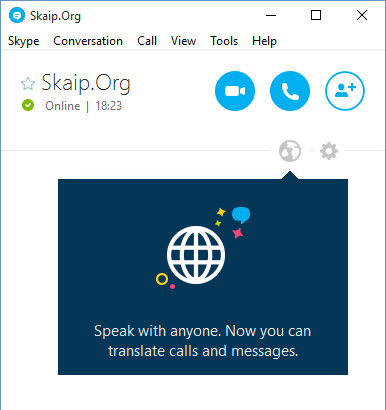
Speak with anyone. Now you can translate calls and messages.
How to activate Skype Translator
13 comments
Recently was released version 7.12.0.101 of Skype for Windows and it contains a very interesting and useful feature — the Skype Translator, which can translate the messages and caller's voice. Unfortunately, this feature is still not available to all users — update wave should reach all users in the coming weeks.
But, as promised, I will tell you how to speed up this process and will teach you how to activate Skype Translator. Of course, before you start reading this article, upgrade Skype to 7.12.0.101 version — it is possible that the translator is already included, and you can skip these instructions on how to activate it.
But, as promised, I will tell you how to speed up this process and will teach you how to activate Skype Translator. Of course, before you start reading this article, upgrade Skype to 7.12.0.101 version — it is possible that the translator is already included, and you can skip these instructions on how to activate it.
So, the answer to the main question — there is how to activate translator Skype:

13 comments
+17), #+17), # ↑+1214), # ↑+17), # ↑+1214), # ↑1) Log out from all accounts
2) Launch Skype on machine which is out of domain
3) For reliability, execute Skype command
/remotelogout4) Enable Translator using instructions above
5) Launch Skype on machine which is on a domain. Does the Translator has been activated on this one?
+17), # ↑+17), # ↑+1214), # ↑+17), #You can self enable this option by editing your config.xml file. However, as it works now, you will have to redo the changes every time you reboot your computer. The solution is thus only temporary.
Quit Skype (no Skype instances should be running, even in the background).
Go to Windows Start and in the Search/Run box type %appdata%\skype and then press Enter or OK button. Windows File Explorer will pop up. Find now the folder named as your Skype account. Open this folder. You will find there the config.xml file. You may see only config but with XML Document in the Type column.
Open this config.xml file in any text editor (e.g. Notepad). Find there a section starting with
<Ecs> <Features> <Spaces> <CreateShare> <Enabled>0</Enabled> </CreateShare> </Spaces> <Translator> <Enabled>0</Enabled> </Translator> </Features> </Ecs>In the section<Translator>code> change the value of<Enabled>0</Enabled>to<Enabled>1</Enabled>.Save the changes and close the text editor.
Restart Skype. You should see now the Translator option in Tools -> Options.
+1214), # ↑0), # ↑+6), #I too have tried both the method of sending the message /setupkey UI/Ecs/Features/Translator/Enabled 1 and verified that the config.xml contains the line <Enabled>1</Enabled> under Features/Translator.
I'm at a loss why this is not working.
+1214), # ↑